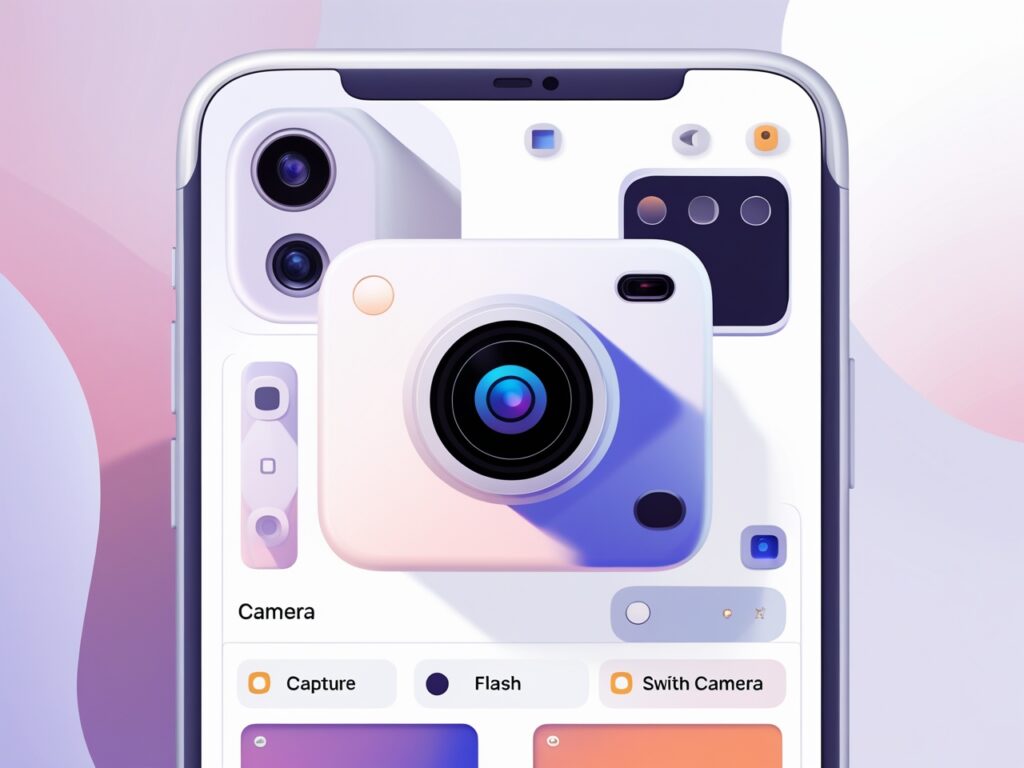Introduction
Mobile applications have become an integral part of our daily lives, and camera functionality is at the forefront of mobile app development. Whether you’re building a social media app, a document scanner, or a QR code reader, mastering camera implementation in React Native is an essential skill for modern developers.
In this step-by-step guide, we’ll demonstrate how to create a feature-rich camera app using React Native and Expo. From setup to advanced functionality, this guide equips you with the tools to excel in building mobile apps with camera features.
Why Choose React Native for Camera Apps?
React Native is a top choice for mobile development, offering significant advantages for creating camera-based applications:
- Cross-platform development: Write once, deploy on both iOS and Android.
- A vast ecosystem of camera-related libraries like expo-camera.
- Superior performance for real-time camera operations.
- Seamless integration with native device features.
- Backed by a strong developer community and extensive documentation.
Prerequisites
Before diving into the code, make sure you have:
- Node.js (version 14+) installed.
- Basic understanding of React, JavaScript, and React Native fundamentals.
- A code editor, preferably VS Code.
- Expo CLI installed globally.
- A mobile device (or emulator) for testing React Native apps.
Project Setup
Follow these steps to create a new Expo project and install necessary dependencies:
Create a new Expo project
npx create-expo-app CameraApp
# Navigate to the project directory
cd CameraApp
# Install the camera library
npx expo install expo-camera
Building the Camera App
We’ll break the implementation into several sections:
1. Basic Camera Implementation
Start by building a functional camera component with permissions handling and error states.
import React, { useState, useEffect } from 'react';
import { Text, View, TouchableOpacity, Image, StyleSheet } from 'react-native';
import { Camera, CameraType } from 'expo-camera';
export default function App() {
const [hasPermission, setHasPermission] = useState(null);
const [cameraRef, setCameraRef] = useState(null);
const [photoUri, setPhotoUri] = useState(null);
const [type, setType] = useState(CameraType.back);
useEffect(() => {
(async () => {
const { status } = await Camera.requestCameraPermissionsAsync();
setHasPermission(status === 'granted');
})();
}, []);
const capturePhoto = async () => {
if (cameraRef) {
try {
const photo = await cameraRef.takePictureAsync({ quality: 1, exif: true });
setPhotoUri(photo.uri);
} catch (error) {
console.error('Error taking photo:', error);
}
}
};
const toggleCameraType = () => {
setType((current) => (current === CameraType.back ? CameraType.front : CameraType.back));
};
if (hasPermission === null) return <Text>Requesting camera permission...</Text>;
if (hasPermission === false) return <Text>Camera access denied. Please enable camera permissions.</Text>;
return (
<View style={styles.container}>
<Camera style={styles.camera} type={type} ref={setCameraRef}>
<View style={styles.buttonContainer}>
<TouchableOpacity onPress={toggleCameraType} style={styles.button}>
<Text>Flip Camera</Text>
</TouchableOpacity>
<TouchableOpacity onPress={capturePhoto} style={styles.button}>
<Text>Take Photo</Text>
</TouchableOpacity>
</View>
</Camera>
{photoUri && <Image source={{ uri: photoUri }} style={styles.preview} />}
</View>
);
}
const styles = StyleSheet.create({
container: { flex: 1 },
camera: { flex: 1 },
buttonContainer: { flexDirection: 'row', justifyContent: 'space-between', padding: 20 },
button: { padding: 15, backgroundColor: 'rgba(0,0,0,0.5)' },
preview: { width: 100, height: 100, position: 'absolute', top: 20, right: 20 },
});
Advanced Features for Your React Native Camera App
To enhance functionality and create a professional-grade camera app, consider these advanced features:
- Flash Control
const [flashMode, setFlashMode] = useState(Camera.Constants.FlashMode.off);
const toggleFlash = () => {
setFlashMode((current) => (current === Camera.Constants.FlashMode.off ? Camera.Constants.FlashMode.on : Camera.Constants.FlashMode.off));
};
- Photo Saving
import * as MediaLibrary from 'expo-media-library';
const savePhoto = async (uri) => {
try {
const asset = await MediaLibrary.createAssetAsync(uri);
await MediaLibrary.createAlbumAsync('CameraApp', asset, false);
alert('Photo saved to gallery!');
} catch (error) {
console.error('Error saving photo:', error);
}
};
- Video Recording
Implement video capture for creating high-quality video apps. - QR Code Scanning
Use barcode and QR code scanning for utility apps.
Best Practices for React Native Camera Development
- Optimize performance using React’s useCallback and memory management.
- Handle permissions gracefully to ensure user trust.
- Provide a seamless user experience with intuitive UI and real-time feedback.
Conclusion
This guide provides a robust foundation for creating a React Native camera app. Leverage Expo’s camera module and extend functionality with features like image filters, video recording, and face detection. By adhering to best practices in React Native development, you can build scalable, high-performance mobile apps for Android and iOS.