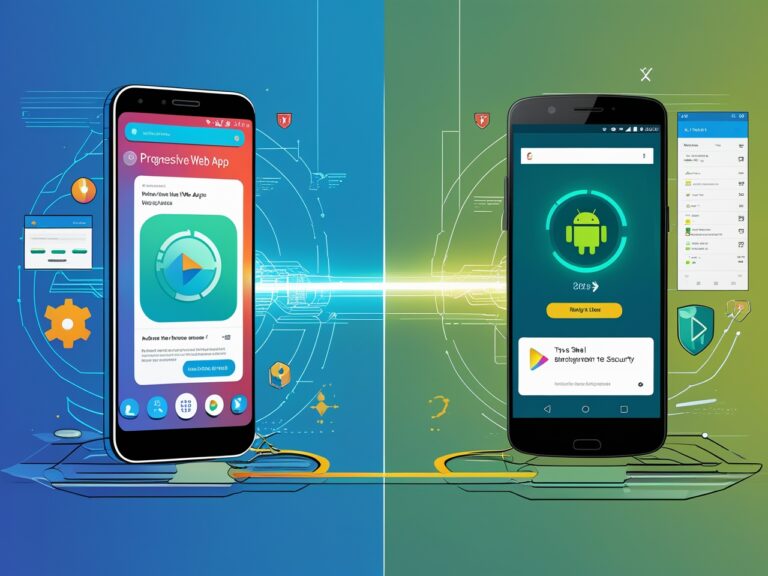Introduction
As mobile app development evolves, developers face a critical choice: build a Progressive Web App (PWA) or leverage Trusted Web Activities (TWA) to blend web and native Android experiences. With 65% of users preferring apps that feel “native” (Statista, 2023), understanding these technologies is key. This guide breaks down TWA and PWA, their strengths, and when to choose one over the other.
What is a Progressive Web App (PWA)?
A Progressive Web App is a web application that mimics native app functionality using modern web technologies like service workers and web manifests. Key features:
- Offline Functionality: Works without internet via cached data.
- Installable: Users can “add to home screen” from browsers.
- Cross-Platform: Runs on any device with a modern browser.
Example: Twitter Lite uses PWA to deliver fast performance on low-end devices.
What is a Trusted Web Activity (TWA)?
A Trusted Web Activity is a hybrid approach that embeds a PWA into a native Android app shell. It uses Chrome Custom Tabs to run your web app within an Android app, allowing distribution via the Google Play Store. Key traits:
- Native Feel: Appears as a standalone Android app.
- Play Store Presence: Listed alongside native apps.
- Limited Native Integration: Access to select Android APIs via the browser.
Use Case: Starbucks uses TWA to deploy their web-based rewards program as a Play Store app.
TWA vs PWA: Key Differences
| Feature | PWA | TWA |
|---|---|---|
| Distribution | Web browsers | Google Play Store |
| Installation | “Add to Home Screen” prompt | APK download from Play Store |
| Native Features | Limited (via browser APIs) | Basic access (e.g., notifications, camera) |
| Development Cost | Lower (web-only) | Higher (requires Android shell) |
| Updates | Instant (server-side) | Requires Play Store approval |
When to Use TWA Over PWA
- Play Store Visibility is Critical
- TWAs let you tap into the Play Store’s 3.5 billion+ active users.
- Brand Trust Matters
- Users often trust apps downloaded from official stores more than web links.
- Basic Native Features Are Needed
- Use TWA if your app requires Android-specific APIs (e.g., biometric authentication).
- Hybrid Approach for Cost Efficiency
- Maintain a single web codebase while reaching Android users natively.
Avoid TWA If:
- Your app needs deep OS integration (e.g., Bluetooth, background services).
- You prioritize instant updates over Play Store delays.
How to Implement TWA for Android Apps
Step 1: Build Your PWA
Ensure your web app is PWA-ready with:
- A service worker for offline support.
- A valid
webmanifestfile. - HTTPS hosting.
Step 2: Create an Android Shell
- Use Android Studio to create a new project.
- Add the TWA support library:gradleCopydependencies { implementation ‘com.google.androidbrowserhelper:androidbrowserhelper:2.4.0’ }
- Configure
AndroidManifest.xmlto point to your PWA’s URL.
Step 3: Publish to the Play Store
- Follow Google’s Play Store guidelines for APK submission.
Conclusion
Choosing between TWA and PWA hinges on your goals:
- PWA: Ideal for broad reach, low cost, and instant updates.
- TWA: Best for Play Store visibility and light native integration.
For Android-focused projects needing a native facade, TWA bridges the gap between web and app stores. Start with a robust PWA, then expand to TWA to maximize your audience.