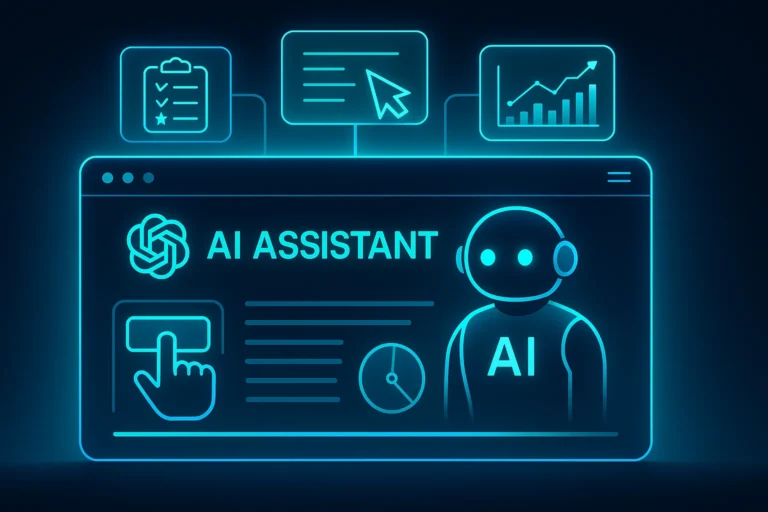Introduction
In 2025, browsing the web isn’t just about visiting pages and clicking links, it’s increasingly about getting things done. With the launch of Agent Mode in ChatGPT Atlas, OpenAI introduces a new frontier in browser automation. This feature allows the browser’s built-in AI to perform tasks on your behalf like research, form filling, shopping, and more, streamlining workflows and amplifying productivity. What once required switching tabs and copying data can now happen inside your browser, driven by an intelligent agent.
In this blog, we’ll dive deep into how Agent Mode in ChatGPT Atlas works, what it can do, what limitations it currently has, and how developers, power users and workflow strategists can leverage it.
What Is Agent Mode in ChatGPT Atlas?
Agent Mode is a built-in automation capability inside ChatGPT Atlas, where the browser’s AI assistant can take actions on behalf of the user. These actions go beyond simple chat-based answers—they include navigating websites, clicking buttons, filling out forms, comparing items, summarizing content and even initiating sequences of tasks. OpenAI+2OpenAI Help Center+2
Key Features of Agent Mode
- Task Execution in Browser Context: The AI works within your current tab or workflow, using the pages you’re viewing, available credentials (when permitted) and live content context. OpenAI Help Center+1
- User Control & Supervision: Agent Mode remains under the user’s control. before major actions are performed (e.g., submitting forms or making purchases) you’ll get confirmation prompts. ChatGPT+1
- Privacy & Safety Measures: It cannot run arbitrary code, access your filesystem or install extensions. You can also use a “logged-out” mode where the agent does not use your cookies or login state. OpenAI Help Center+1
- Multi-step Workflows: You can ask the assistant to “research laptops under $1200, compare specs, and draft a short summary”. The agent navigates, collects data and returns results. Skywork
Why Agent Mode Matters for Productivity and Web Workflows
1. Reducing Context-Switching
Typically, you’d open a search engine, open multiple tabs, copy links, analyze results, Agent Mode collapses that process into one workflow inside the browser. You ask a question or give a command and the assistant executes.
2. Empowering Complex Tasks
For example, instead of just “what laptops are available”, you ask: “Find 3 laptops under $1200 with 16 GB RAM, compare price at two retailers and list pros & cons.” Agent Mode handles the browsing, click-throughs, and data extraction.
3. Enabling Developers & Power Users
Workflow automation has traditionally required extensions, scripts or RPA tools. Agent Mode embeds intelligent automation natively inside the browser, making it more accessible and contextual for web-based tasks.
How to Use Agent Mode: Step-by-Step
- Install or launch ChatGPT Atlas and sign in. OpenAI+1
- Open a tab you want to work within (e.g., research, shopping, planning)
- Select the “Ask ChatGPT” sidebar or panel.
- Choose “Agent Mode” from the menu. OpenAI Help Center+1
- Issue your natural-language instruction: “Research digital marketing conferences in Europe in Nov 2025, compare pricing, locations and list 3 best options.”
- The agent starts clicking, gathering data and will provide you with a summarized result and action steps — you review and approve.
- Use logged-out mode if you prefer the agent not to use your login credentials or cookies. OpenAI Help Center
Real-World Use Cases for Agent Mode
- Consumer shopping & comparison: Ask for the best deal on a new laptop or camera, and let the agent compare retailers.
- Research & report generation: Collect article links, extract relevant data and create a summary or report.
- Content creation assistance: Highlight a piece of text, ask the agent to rewrite or reformat it.
- Form automation & registrations: The agent completes registration forms (with your approval) based on your previous steps.
Current Limitations & Things to Watch
- Preview phase: Agent Mode is currently in preview for Plus, Pro and Business users. TechCrunch
- Complexity and accuracy: While capable, the agent may struggle with long workflows, dynamic UI elements or tasks requiring fine-grained logic. Ars Technica+1
- Privacy & risk: Even with safeguards, having an AI agent interacting with your logged-in accounts demands caution. Review the actions, use logged-out mode or incognito when needed. The Verge
- Scope of actions: The agent cannot run code in your browser or access your filesystem. It remains bounded to web tab context. ChatGPT
Implications for Developers & Businesses
- Workflow redesign: Traditional browser workflows may shift from “search-click-repeat” to “ask AI-execute”. Websites should optimize for context-rich interactions and structured data.
- Automation-first thinking: Web apps and marketing campaigns might include prompts or hooks explicitly designed for Agent Mode invocation (e.g., “Compare our annual plans” becomes a natural prompt for the agent).
- Data architecture shift: If browsers now act as agents, they may expect pages to expose structured data, APIs, or tabular workflows more accessible for automation.
- SEO and UX intersection: When users ask an agent rather than navigate menus, ensuring your content is machine-readable, clearly structured and easily acted upon becomes more critical.
🔗 Internal Link Suggestions (for Codeblib)
- Why the AI Browser Race Matters in 2025: Atlas vs Chrome vs Edge
- OpenAI’s ChatGPT Atlas Browser: How It Could Redefine Web Search in 2025
Conclusion
Agent Mode in ChatGPT Atlas marks a significant moment in browser history where the browser isn’t just a window to the web, it becomes a trusted assistant that can act on your behalf. For developers and power users, this opens new productivity frontiers, but also demands a rethinking of web interactions, automation expectations and data strategies.
While still early, Agent Mode hints at a future where you won’t just browse you’ll delegate. And the smart developers will be the ones preparing their web properties and workflows for that shift now.